Objects
The Object List section provides users with a comprehensive view of the available objects within their account. This tab allows users to easily locate the objects on a map, view the object's route history, and object detailed information. Overall, The Object List tab is a powerful and valuable tool that enables users to effectively manage and track the objects within their account.
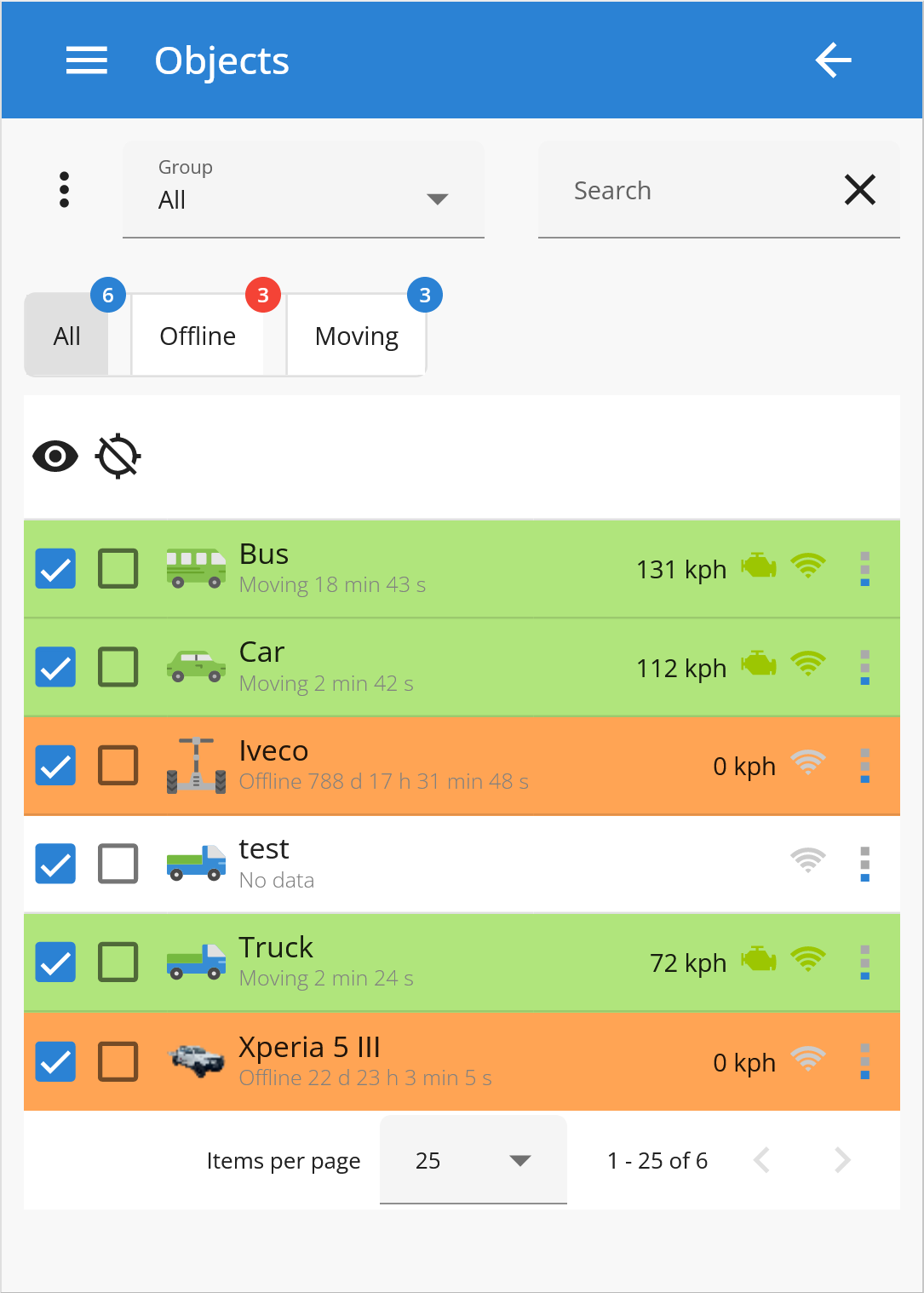
In this section users can access functionalities that allow navigation, sorting, and accessing information about objects:
Group - Displays a list of objects belonging to the selected group.
All - Shows the complete list of objects.
Offline - Displays objects currently offline.
Moving - Shows objects currently in motion.
 - Centers the selected object whenever it updates its position on map.
- Centers the selected object whenever it updates its position on map.- Specifies the object icon that will be displayed on the map.
Object information - Object name, date and time of the last received location.
Speed indicator - Shows the current speed of the object.
- Shows the state of ignition. To use this function, the ignition sensor (ACC) must be configured.
Objects data
To view the data of an object, click on the 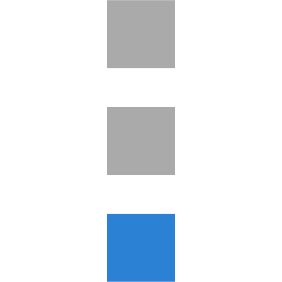 button adjacent to the object.
button adjacent to the object.

In this menu following information can be obtained:
Details - Provides detailed information about the selected object, such as its current location, status, movement duration, speed and active sensors.
Map - Displays current location of the object.
Object control - Allows to send commands to object.
Daily statistics - Displays object information for the current day.
Recent events - List of events generated for past 12 hours.
Recent tasks - List of tasks assigned to the object.
Fuel - Graph of the fuel level.
Mileage (km) - Provides mileage for past 5 days in kilometers.
Speedometer (km) - Shows current object speed in kilometers per hour.
Notes - Allows to add short notes related to the object.
Photo - Allows to upload and display Image of the object.
