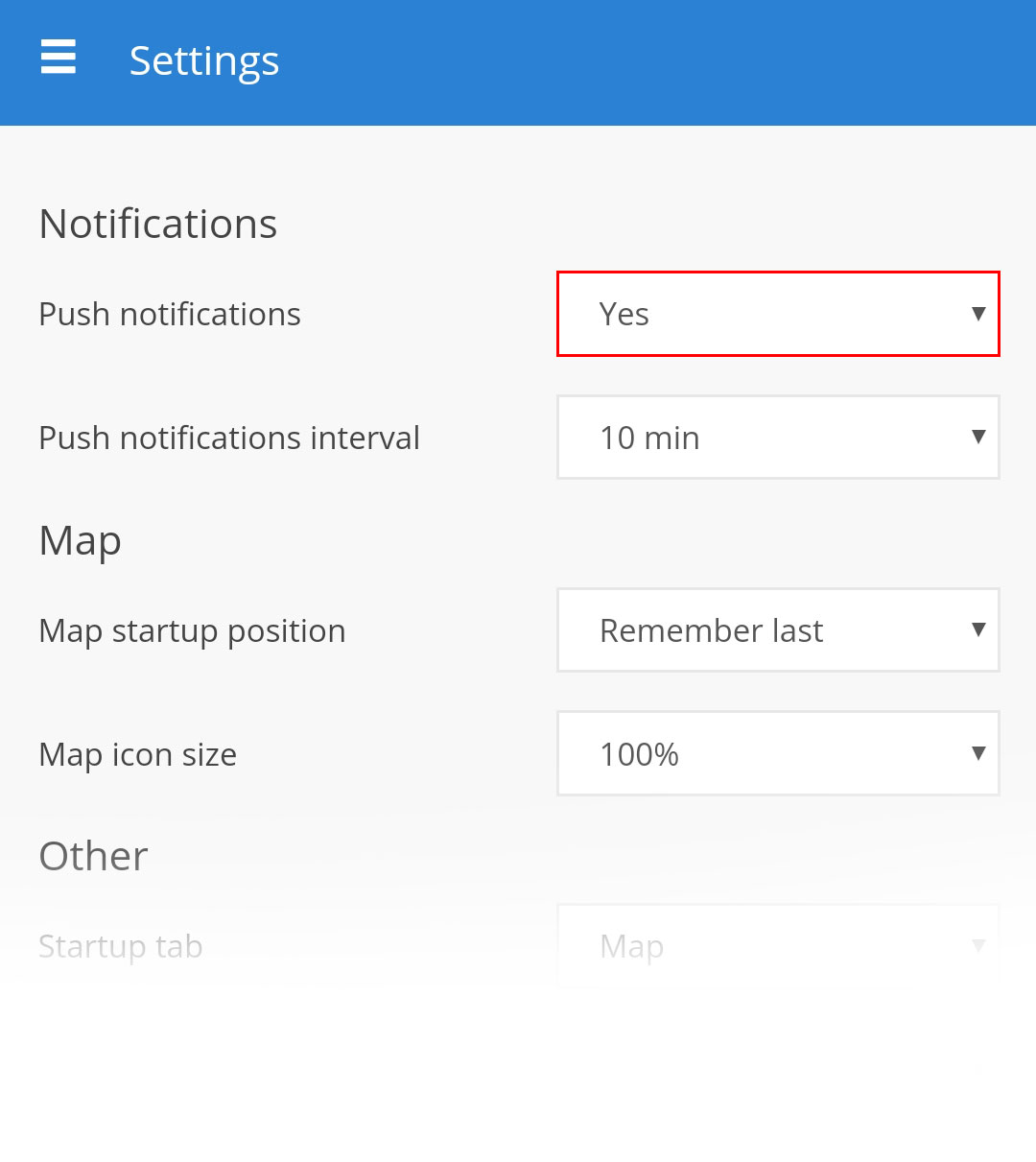FAQ
This page contains frequently asked questions about GPS -server. Note that we assume you are using the latest version of GPS -server software.
General questions
Can I add more than one e-mail to event?
Yes, you can. Simply split them with comma.
How big is location packet that GPS device is sending to server?
It depends on set intervals and what kind of device you are using, usually it’s from 50 to 150 bytes per location packet.
Can I connect camera to my GPS device and view it on server?
Currently our server supports Video functionality for Teltonika DualCam device.
Why I don’t see Administrator panel when I use your server?
To have access to administrator panel you must order Hosted software.
Can I show on my website map from your server so my customers can see how cars are moving?
No, we do not allow this to avoid high traffic and lots of connections.
I have GPS tracker, which is not listed in your supported devices list, what should I do?
You need to request communication protocol documentation from device manufacturer and send it to us, we will develop communication protocol for it.
When I add new device for trial I receive "Inactive Object" error message.
This may happen when you are trying to add object with expired trial for second time. To make this device work again you need to pay annual fee.
How to connect temperature, fuel or any other sensor?
As soon as you connect device to server, all available sensor parameters will be automatically detected by the system. To complete sensor configuration, go to:
Sensors page. Sensor parameters are described here. Fuel sensor calibration example.
If I purchase Hosted server plan and want to upgrade how much will it cost?
Well, that depends on how long you've been using the current plan. Let's say you initially purchased the H500 plan for a year, but after 6 months, you want to upgrade to the H1000 plan. In that case, you'll have to pay the price difference between the two plans for the remaining 6 months of your usage period.
Can't send e-mail. Contact administrator, what should I do?
Notification appears if you didn't configure e-mail server or configuration was done incorrectly. Example on how to set it up available here.
How to configure billing?
Software has billing feature, which allows for account owners to order plan and activate objects. Funds can be collected using PayPal or other payment gateway. After customer orders particular plan, it will be automatically assigned to account for further use and administrator will get notification about received payment.
Example below explains how to configure billing with PayPal payment system:
Visit Control panel, Manage server, Billing.
Enable billing.
Choose Gateway: PayPal.
Currency: set currency (make sure it is accepted by payment gateway provider).
PayPal account: enter you PayPal account email.
PayPal custom: enter any identifier like PP1.
PayPal IPN URL: https://s1.gps-server.net/api/billing/paypal.php.
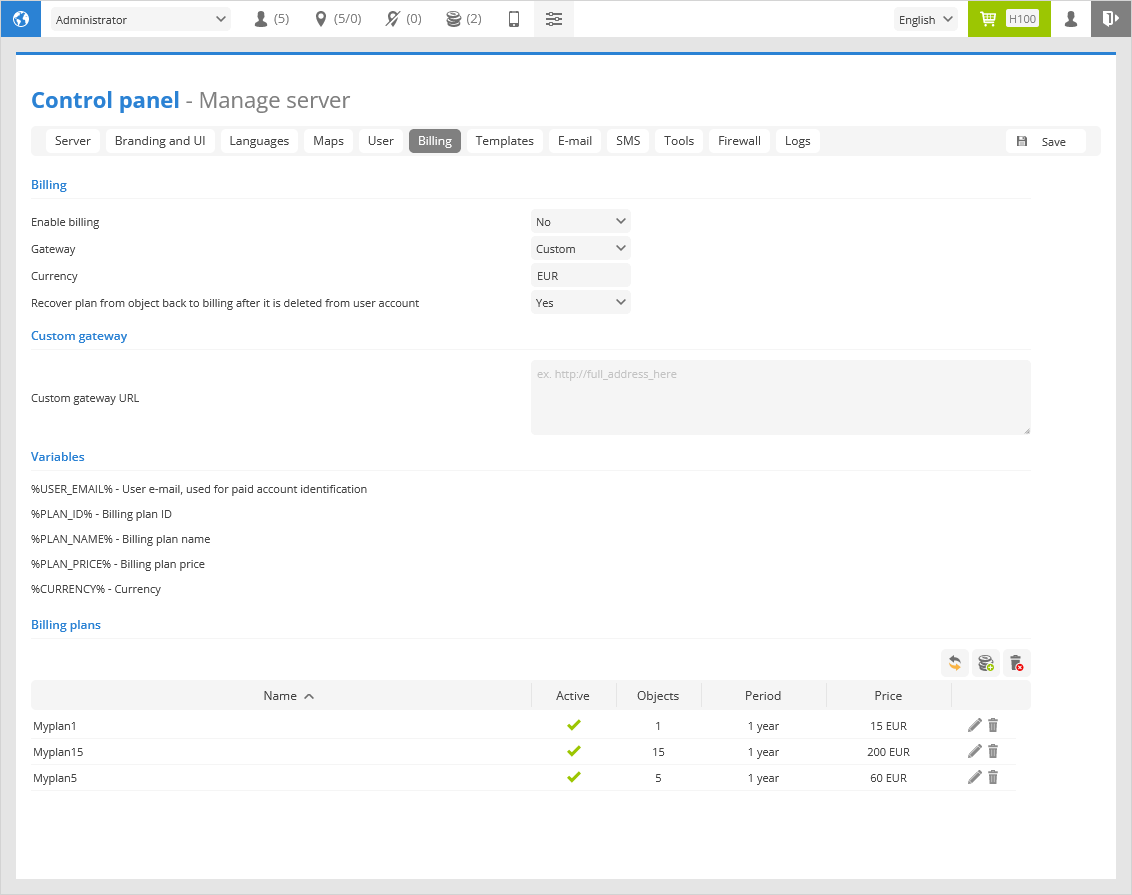
Next step is to login to PayPal account and do next:
Visit Profile, My selling tools.
In the list find instant payment notifications and press update.
In Instant Payment Notification (IPN) page enter notification URL (https://s1.gps-server.net/api/billing/paypal.php) and enable message delivery.
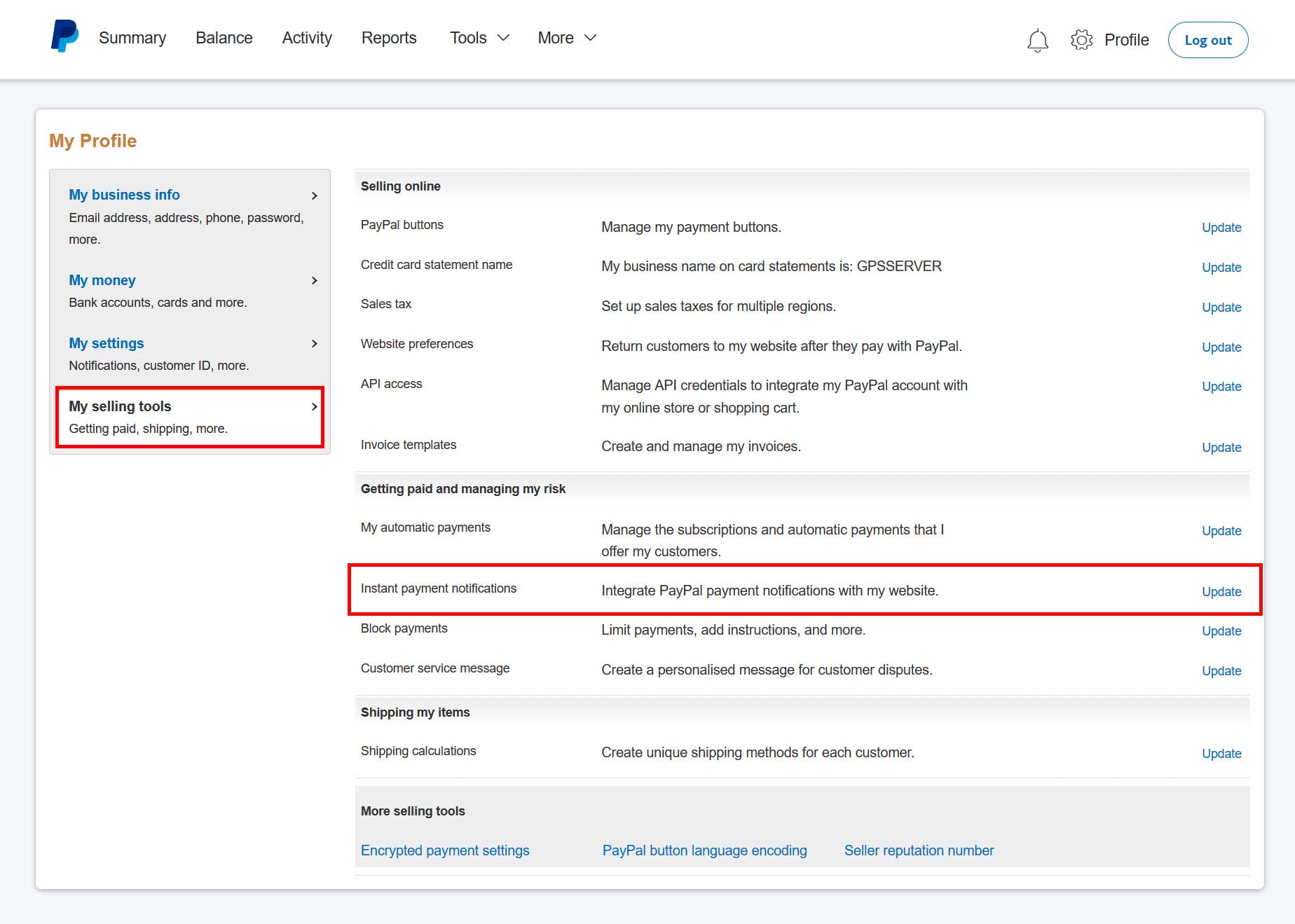
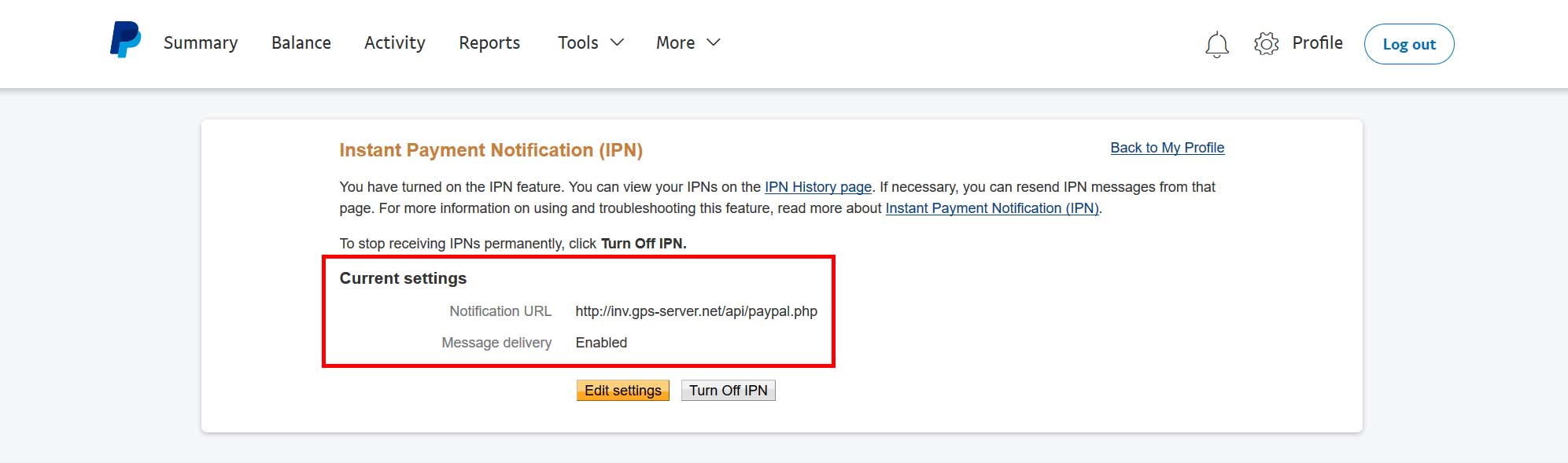
Why email messages can't be delivered?
If email server is set correctly, but you email messages can't be delivered to recipient, make sure you set working no-reply email in Control panel. If no-reply email address doesn't really exist, then email sending won't work in some servers.
How to get API documentation?
From GPS-server version 4.1 API documentation can be downloaded in Control Panel->Manage Server->Server tab
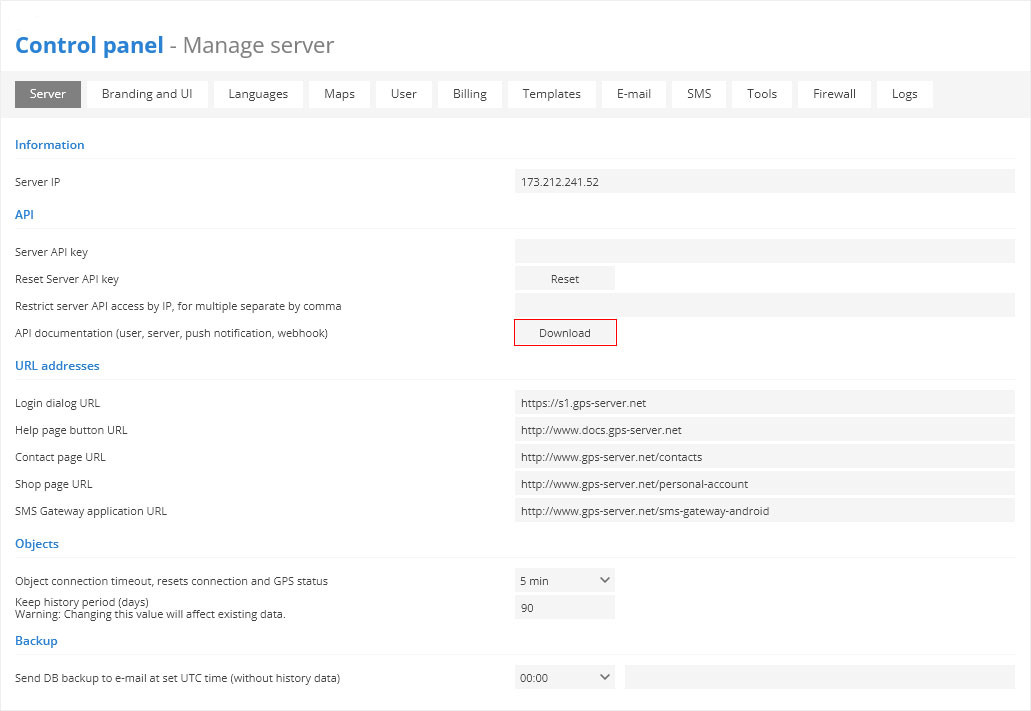
How Hexadecimal to bin formula works?
000000808000003C converted to binary is 1000000010000000000000000000000000111100
hextobin(x)(0) - this command takes only one binary bit, lest one, that is why it is 0. If you change command to hextobin(x)(2), it will be 1, order is from backwards.
Beacon moved away notification
To receive notification when Beacon moved away from vehicle, you need to create Event type "Parameter" with condition "ble01020304_sig < -60".
How to configure RFID?
To configure RFID please do following:
Swipe RFID card, after GPS sends data to server there should appear "rfid" parameter in sensor properties.
Edit object and add new sensor type type "Driver assign", select parameter "rfid".
Add driver with your RFID number.
Again edit object and select Driver as "Auto assign".
From now drivers should be detected automatically.
How RAG report score is calculated?
RAG report score is calculated using below formulas:
Overspeed score = overspeed duration / 10 / route length * 100
Harsh acceleration score = harsh acceleration count / route length * 100
Harsh brake score = harsh brake count / route length * 100
Harsh cornering score = harsh cornering count / route length * 100
Maps
How to get Google Maps key?
In top right corner press Console
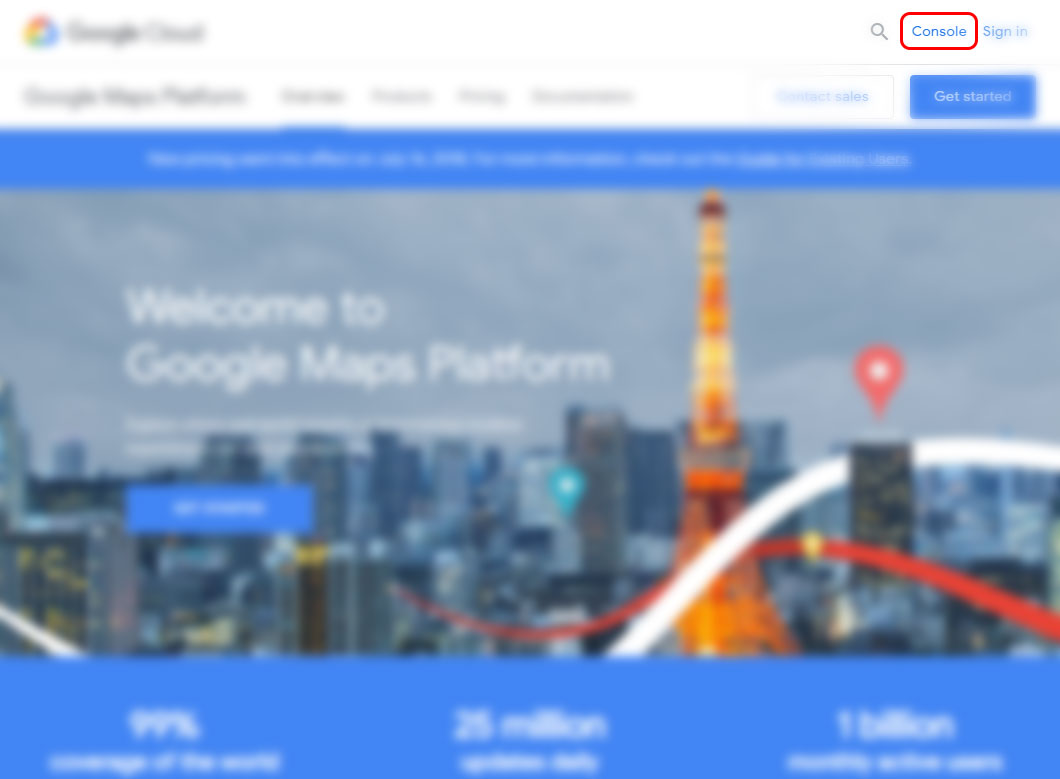
Login with your Gmail account or create new
Create new project
Press Enable APIs and services
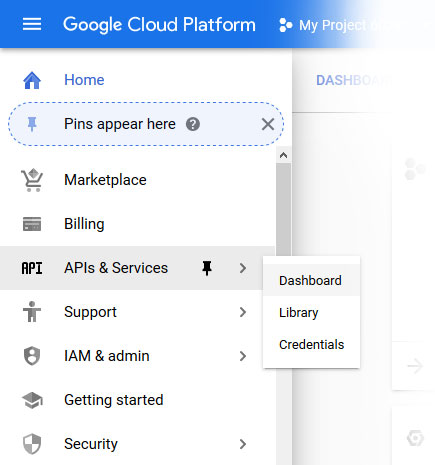
Select Maps JavaScript API
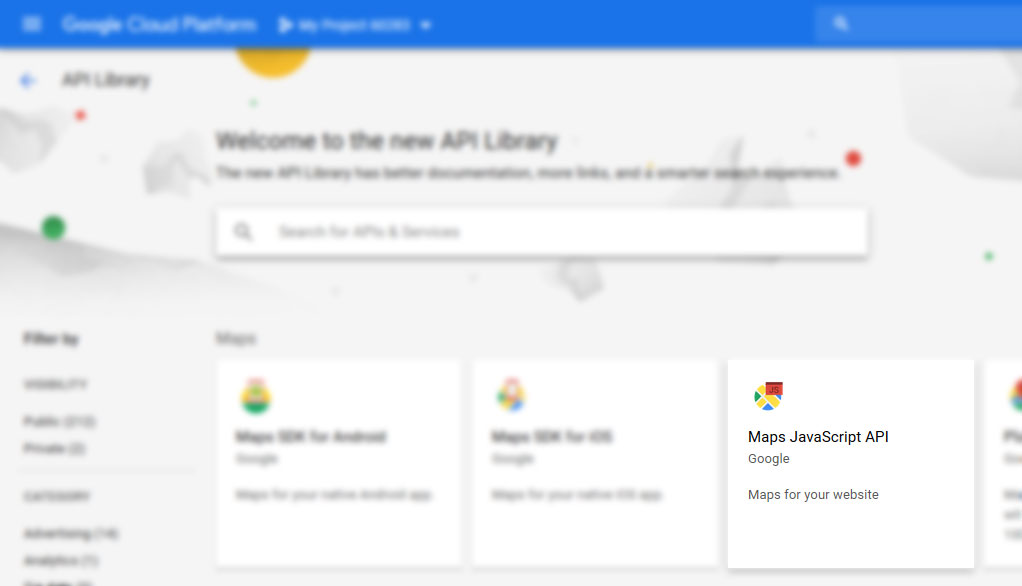
Press enable
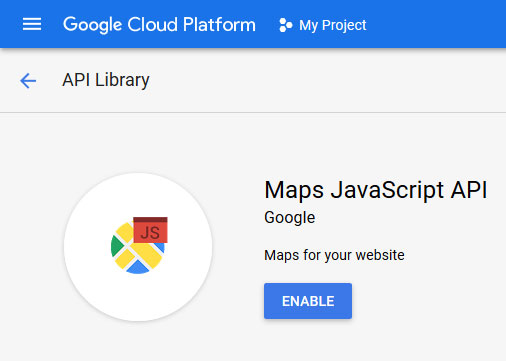
Visit Credentials tab, press Create credentials and select API key

In dialog you will see your Google maps key
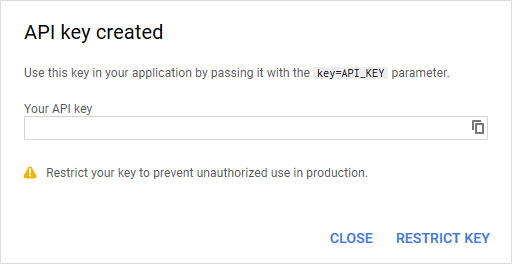
What maps can be used in GPS-server?
You can use OSM, Mapbox, Google, Bing, Yandex, ArcGIS Maps and also add your own TMS and WMS maps.
Please note that the API key for Google Maps and Bing Maps must be purchased directly from the map providers.
How to use Google Geocoder in GPS-server software?
If you want to use Google Geocoder with GPS-server software you need to do the following:
Obtain an API key to be used in the Google Maps key textbox within the Control Panel. Ensure to set an exception restriction for your Hosted server URL.
Generate a separate key for Google geocoding, specifying an exception for the server IP, and insert it into the Google Geocoder key textbox within the Control Panel.
Mobile applications
Can I use your tracking software on my mobile phone?
Yes, here is link to mobile version: https://s1.gps-server.net/mobile
Why SMS gateway doesn't work?
SMS gateway can be configured to work globally for all server accounts or each account owner can setup his own, independent SMS gateway using Android SMS gateway app or external SMS service.
If global SMS gateway doesn't work, follow steps to eliminate problem:
Make sure SMS gateway is enabled in Control panel.
Edit user account in Control panel and make sure Server SMS gateway is enabled.
Login to user account and make sure SMS gateway is disabled.
If SMS gateway app is used, you should check following:
Make sure correct server address is used in app settings.
Make sure number filter value is the same in application, user account and events (Number filter - if set for example to +370 it will allow to send SMS messages to numbers which start with country code +370):
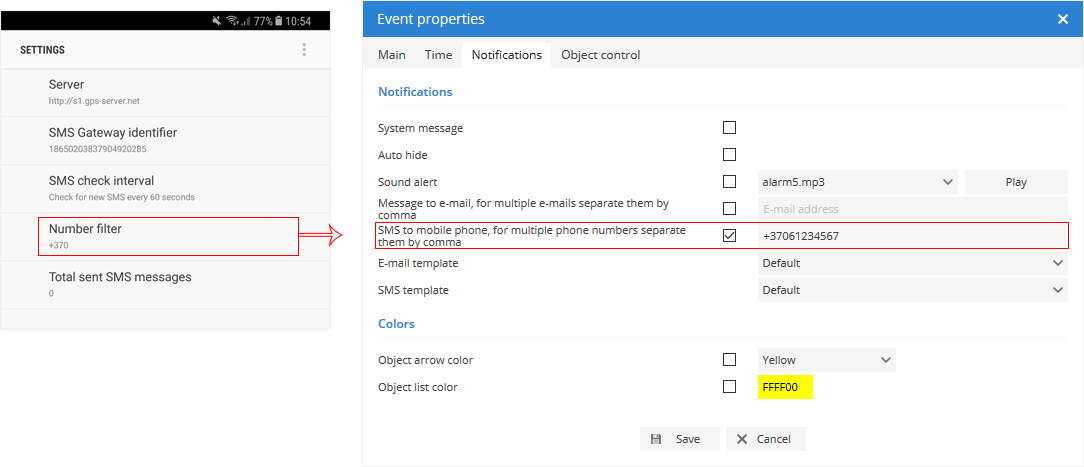
How to enable push notifications?
While creating event in GPS-server account, enable push notifications feature in notifications section:
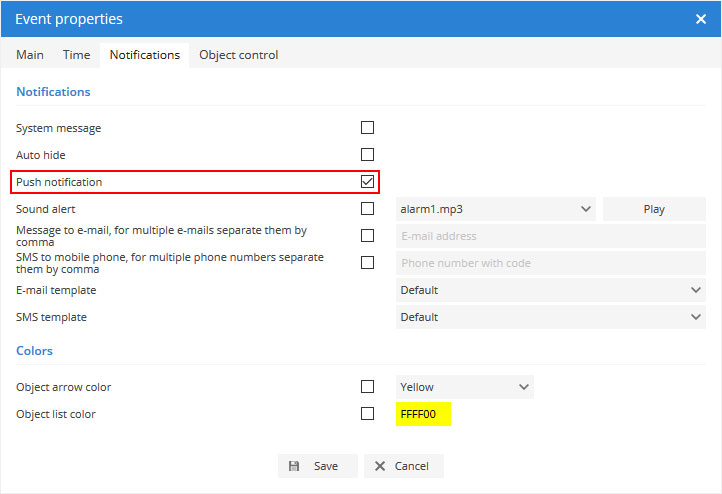
Next step is to enable push notifications in GPS Server Mobile app: