Sensor properties
After pressing the button, the empty Sensor Properties window appears.
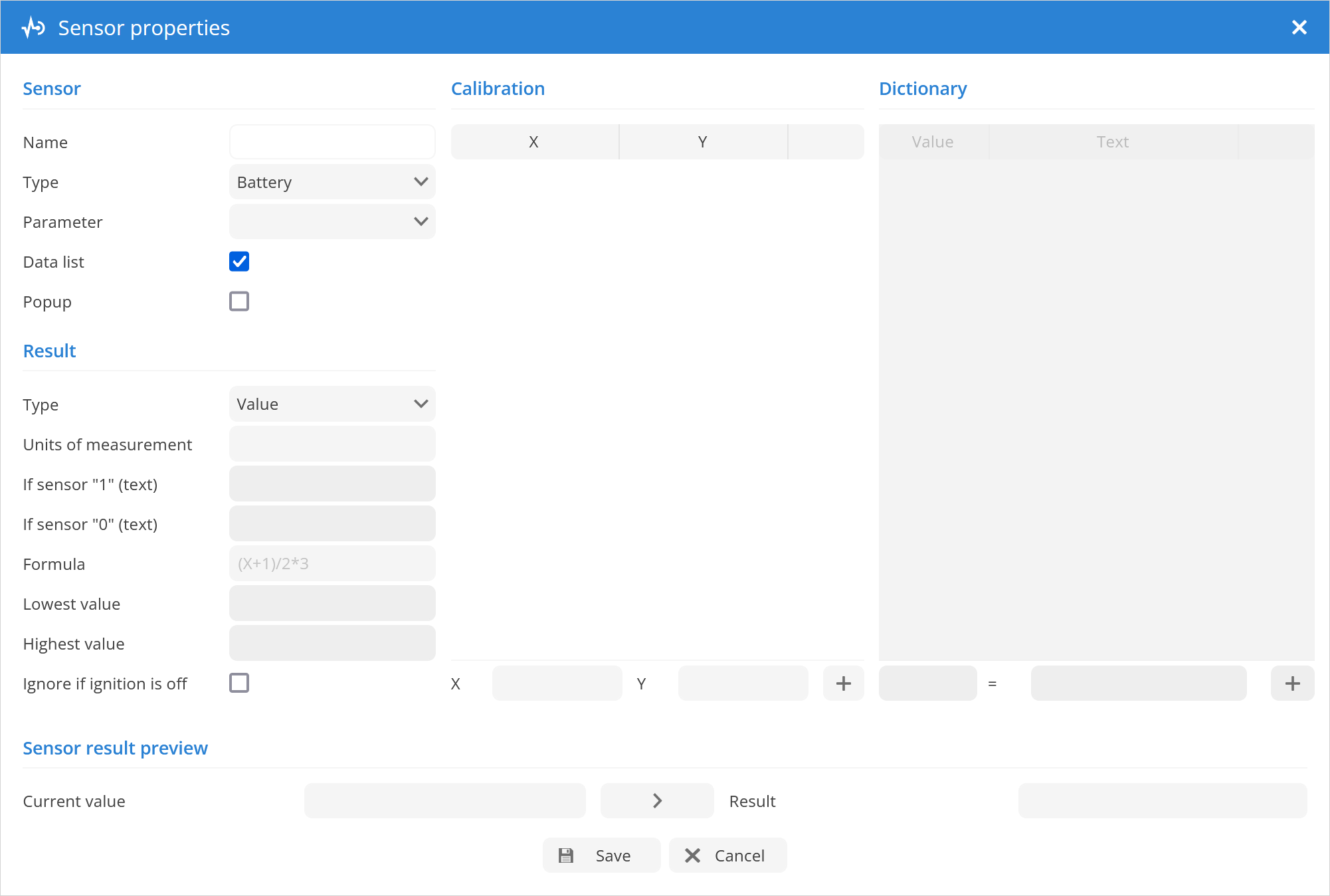
Sensor
Name - Name of the Sensor.
Type - sensor type that is suitable for the specific task. Note: for correct sensor type refer to the tracking device documentation.
Sensor types
Battery - displays objects battery status.
Blue ID - configure Blue ID sensor.
Digital input - displays device sensor value 1 or 0 (enables input fields to enter sensor state text).
Digital output - displays device sensor value 1 or 0 (enables input fields to enter sensor state text).
Driver assign - this sensor type allows to receive string from RFID or iButton devices. Received string will be checked in system. As a result, information will be seen, which driver is using vehicle. Note: Auto assign must be set in object settings.
Engine hours - receives engine hours value.
Fuel level - provides information about fuel level in the fuel tank. This option requires to specify result type (value or percentage) depending on device information result. For more details refer to GPS device user manual.
Fuel level sum up - provides summed Fuel level of two or more fuel tanks. It is used for vehicles with several fuel tanks. In order to use it Fuel level sensors for all tanks need to be configured.
Fuel consumption - receives total fuel consumption or consumption between two points.
GSM level - displays tracking device GSM signal level.
GPS level - displays tracking device GPS signal level.
Ignition (ACC) - displays device sensor value 1 or 0 (enables input fields to enter sensor state text).
Odometer - receives total odometer or odometer between two points.
Passenger assign - this sensor type allows to receive string from RFID or iButton devices. Received string will be checked in system. As a result, information will be seen, which passenger is using vehicle. Note: Auto assign must be set in object settings.
Temperature - receives temperature value.
Trailer assign - this sensor type allows to receive string from RFID or iButton devices. Received string will be checked in system. As a result, information will be seen, which trailer is connected to vehicle. Note: Auto assign must be set in object settings.
Custom - allows to enter any necessary sensor information. For more details refer to GPS device user manual.
Parameter - parameter which is responsible for the tracking device sensor, refer to sensor parameters section for more details. For Teltonika tracking device refer to Teltonika wiki page.
Data list - sensor will be shown in object details panel.
Popup - sensor will be shown in popups on map.
Result
Type - option depends on chosen sensor type.
Result types
Logic - allows to enter text depending on sensor value.
Value - this option requires to specify result units of measurement (for example: kg, liters...) and formula (if applicable).
Percentage - this option requires to specify result lowest and highest values.
Absolute - total value.
Relative - value between location points.
Units of measurement - value depending on sensor type (example: liters, gallons, volts...).
If sensor "1" (text) - allows to show custom text if result value is 1 (example: if sensor is used to monitor engine state, than if engine is running, text could be ON).
If sensor "0" (text) - allows to show custom text if result value is 0 (example: if sensor is used to monitor engine state, than if engine is not running, text could be OFF).
Formula - in some cases need to perform device result calculations to get precise value. Note: for more details refer to your GPS device user manual. In formula field you can multiply, divide, add, subtract, use brackets. X means value which was sent by device.
Please note
Depending on sensor and result type parameters you will be able to enter lowest and highest values. This option allows to configure value range. Example: if need to monitor vehicle fuel level and GPS device is sending volts instead of real capacity, we need to know voltage of empty and full fuel tank (example: empty tank: 3 volts, full tank: 10 volts, according to these values: lowest value: 3, highest value: 10).
Lowest value - lowest sensor value.
Highest value - highest sensor value.
Ignore if ignition is off - sensor information is ignored when the engine is not running.
Calibration
Calibration table - allows to convert sensor reading to real values.
Dictionary
Dictionary table - allows to assign text to particular parameter value. Text will be visible in object details panel and popup which appears on map.
Sensor result preview
Sensor result preview - allows to check value received from tracking device and information after applying Formula, Calibration or Dictionary tables.