Schedule
The object control schedule allows you to schedule the sending of commands so that they are executed on a specific day of the week or at a specific time of day.
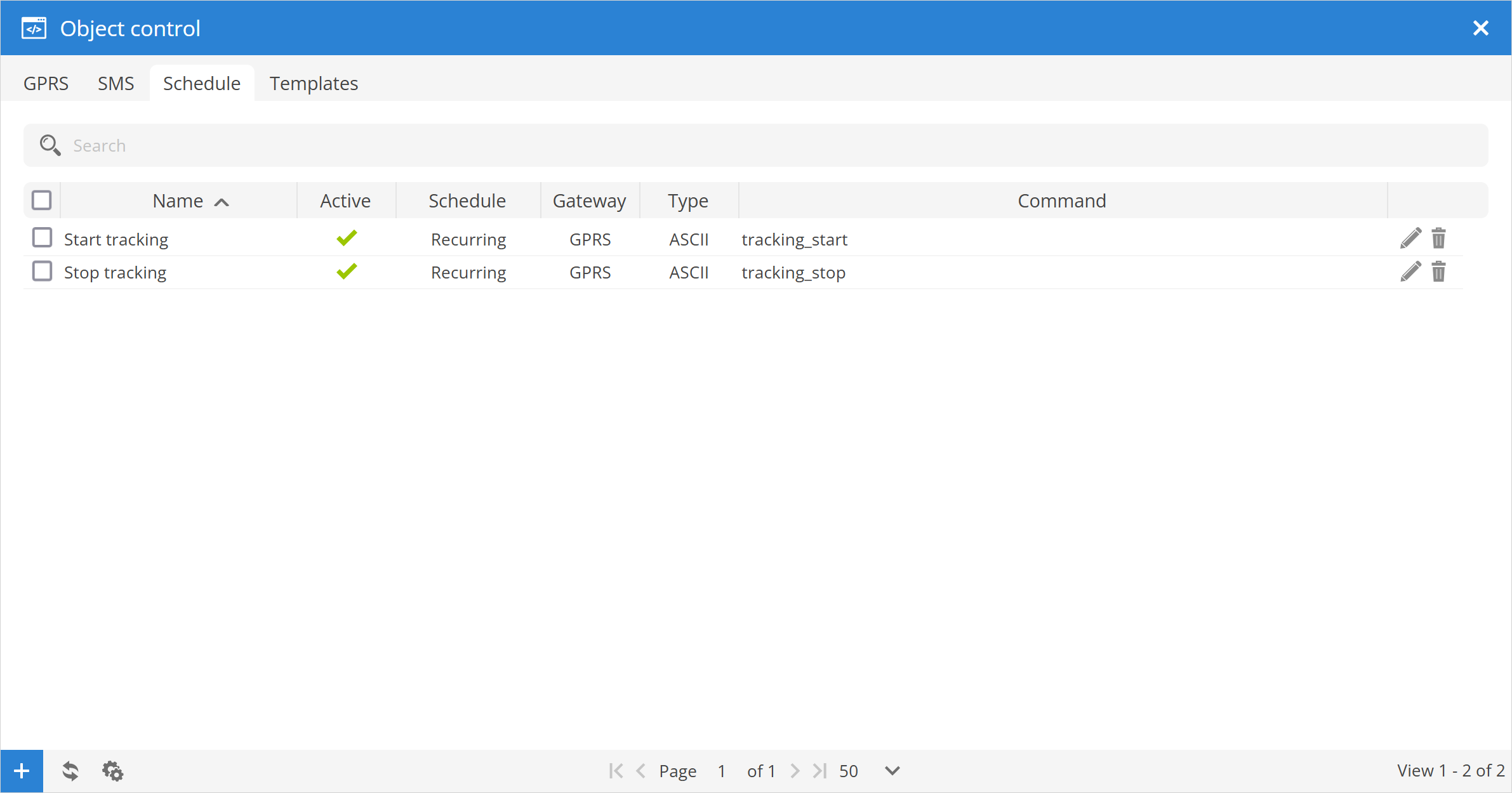
Name - name of the scheduled command.
Active - indicates the status of the scheduled command: active or deactivated.
Schedule - indicates whether the scheduled command will be executed recurrently or once.
Gateway - specifies the way in which the command is sent to the tracking device: GPRS or SMS.
Type - specifies the type in which the command is sent ASCII or HEX, only applicable for GPRS commands.
Command - body of the command to be sent to the tracking device.
Schedule properties
To create a new scheduled command, click the button at the bottom of the Object control window.
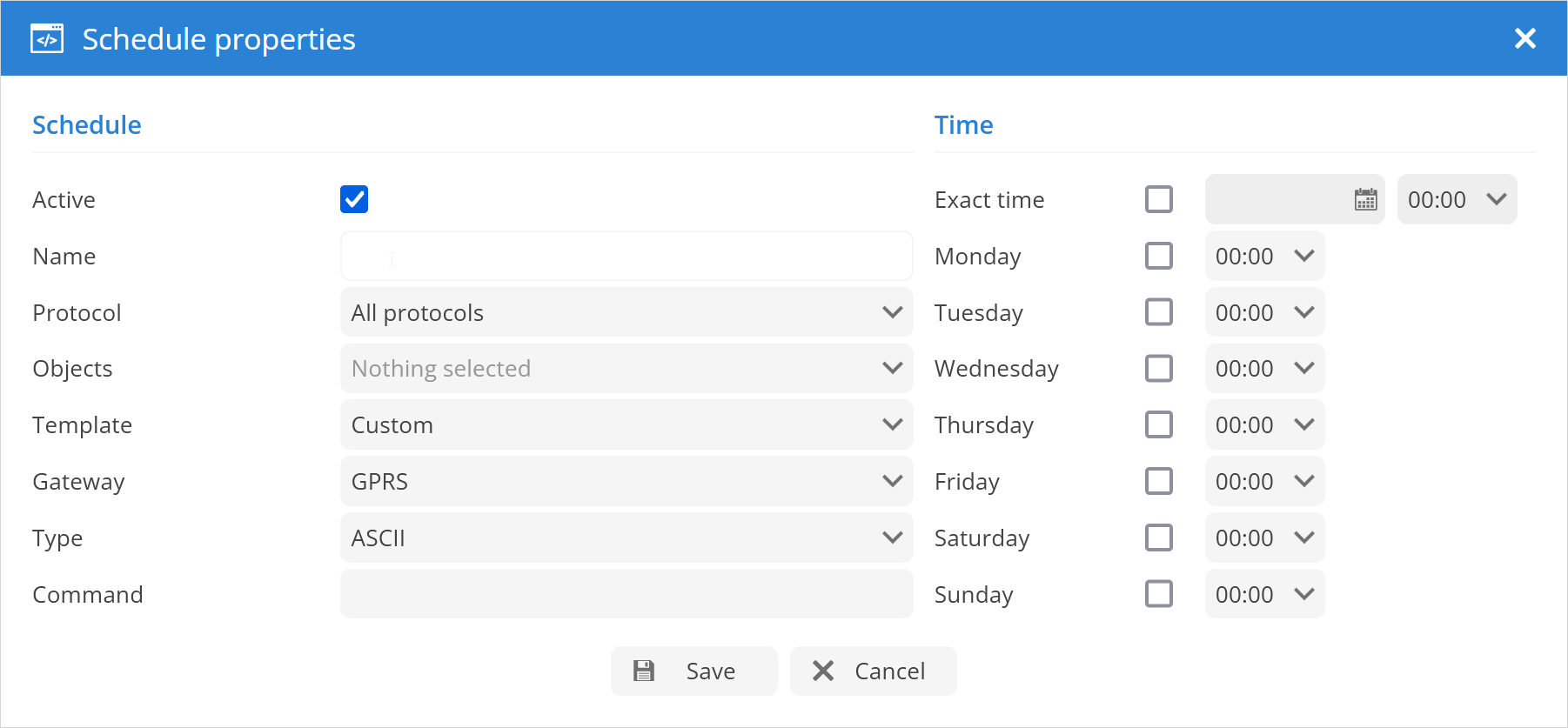
Schedule
Active - activates or deactivates scheduled command.
Name - name of the scheduled command entry.
Protocol - specify device models for which commands are to be executed.
Object - select object or objects for which scheduled commands will be executed.
Template - select the template of the command to be executed.
Gateway - specify the way in which the command is sent to the tracking device: GPRS or SMS.
Type - specify the type in which the command is sent ASCII or HEX, only applicable for GPRS commands.
Command - displays the selected command or allows manual entry of a scheduled command.
Time
Exact time - set date and time when command will be executed.
Mon - Sun - set days of the week and time when scheduled command will be executed recurrently.