Sub accounts
The Subaccounts feature allows you to create user subaccounts with limited privileges and assign only certain objects and zones. Subaccount users cannot add new objects or create new subaccounts.
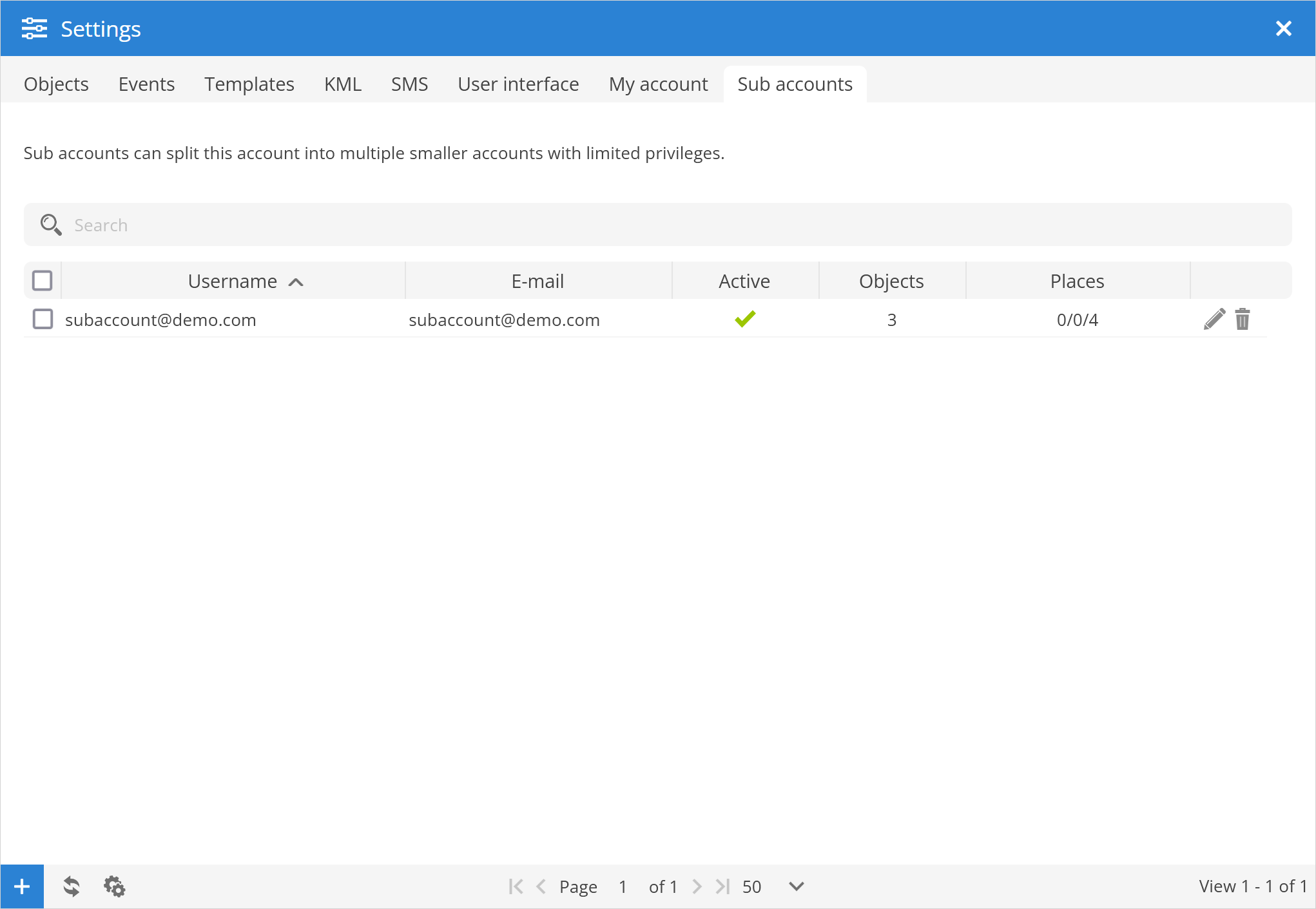
Username - sub account username.
E-mail - sub account username.
Active - indicates whether the account is active or deactivated.
Objects - number of objects assigned to sub account.
Places - number of Markers, Routes and Zones assigned to sub account.
Sub account properties
After pressing the button, the empty Sub account properties window is displayed.
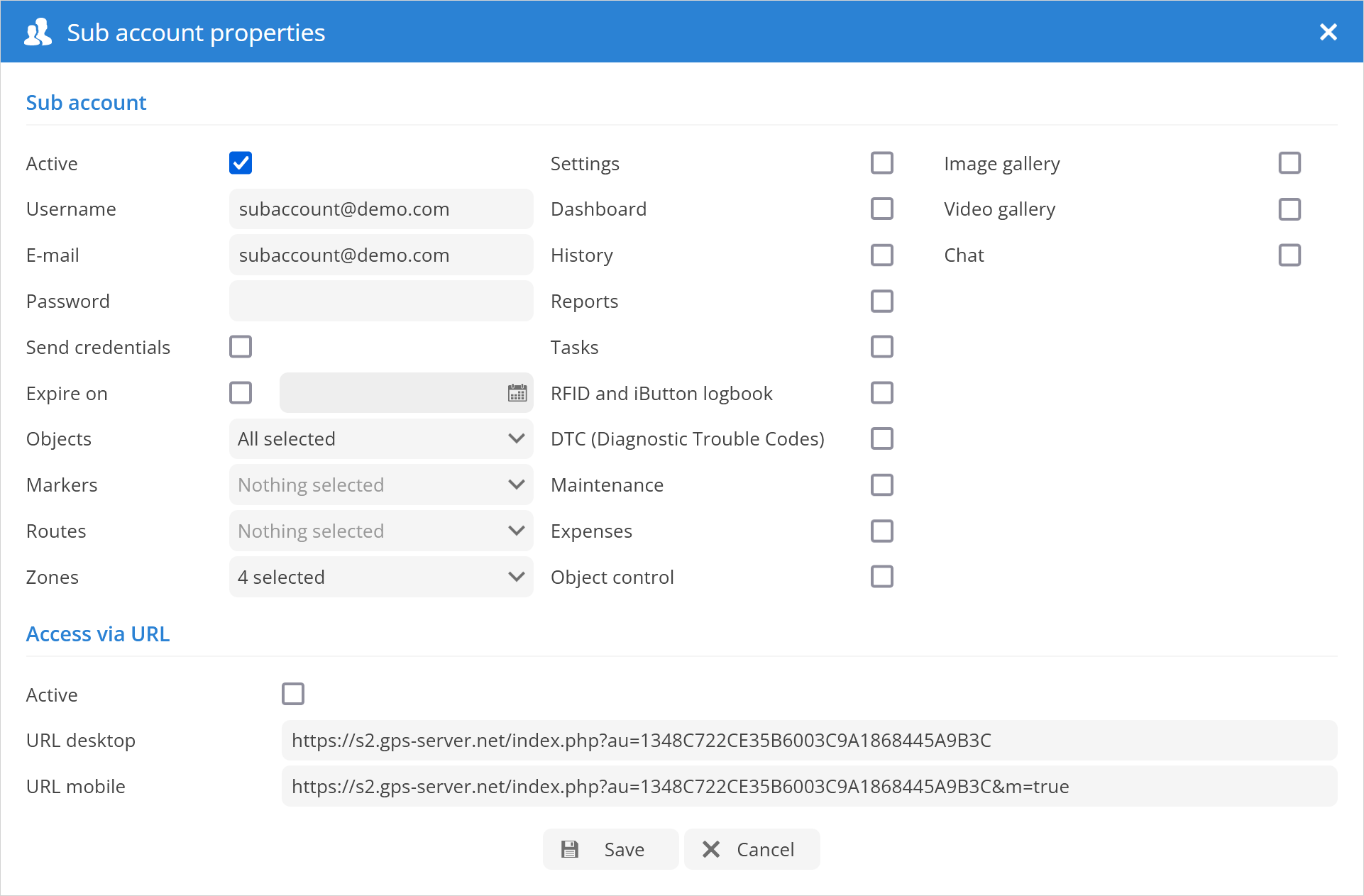
- Sub account
Active - activates or deactivates the sub account.
Username - set sub account username.
E-mail - set the e-mail that will be used to login to sub account.
Password - set password for sub account.
Send credentials - choose whether or not to send an email with the sub-account credentials.
Expire on - specify whether the account is permanent or temporary and when it expires. On the due date, the sub account becomes inactive.
Objects - select objects that are allowed to monitor the subaccount.
Markers - select markers that are allowed for subaccount monitoring.
Routes - select routes allowed for sub-account monitoring.
Zones - select zones that are allowed to be monitored for the sub-account.
Check box panel - allows to enable or disable access for sub account to such features:
Setting
Dashboard
History
Reports
Tasks
RFID and iButton logbook
DTC (Diagnostic Trouble Codes)
Maintenance
Expenses
Object control
Image gallery
Video gallery
Chat
- Access via URL
Active - activates or deactivates access to sub account via URL.
URL desktop - internet link which allows to connect to sub account desktop version.
URL mobile - internet link which allows to connect to sub account mobile version.