Routes
In the Routes section, user can create routes and use them to receive notifications about inputs and outputs. This function allows you to monitor the dependence of objects on the route.
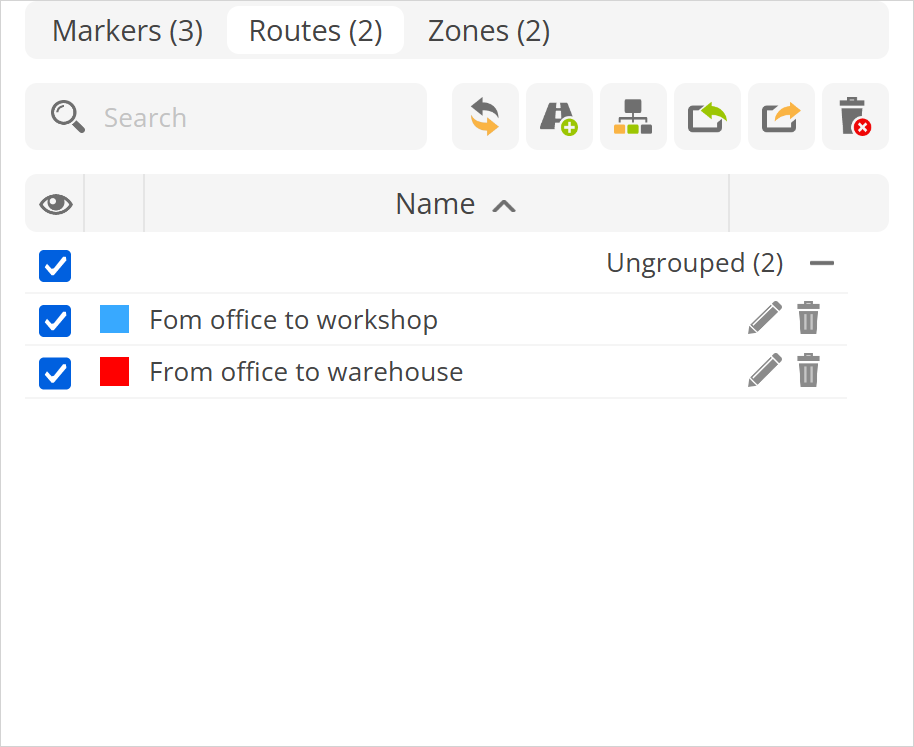
Search - finds route in the routes list by route name.
- specifies the group name to which routes are added and allows merging groups for easier use. By default, objects that are not added to a group are marked as Not grouped.
- allows to import previously saved routes or from prepared CSV file. Example file can be downloaded
here.Color - indicates icon of the route that wil be displayed on the map.
Name - name of the route.
Route properties
To add a new route to the map, press the icon in the routes tab. Route properties window will appear.
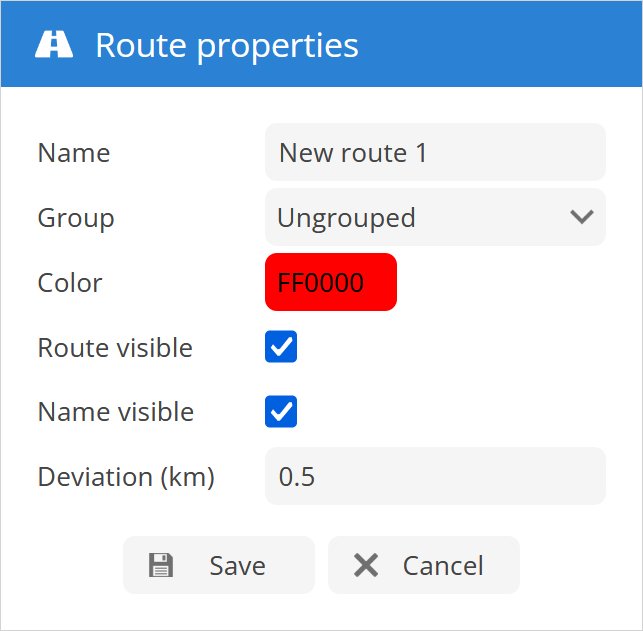
Name - name of the route.
Group - select the routes group to which route will be added.
Color - color in which route will be displayed on the map.
Route visible - enable/disable route visibility on the map.
Name visible - enable/disable route name visibility on the map.
Deviation (km) - set the the deviation from the route after which software will indicate that object has left the route.
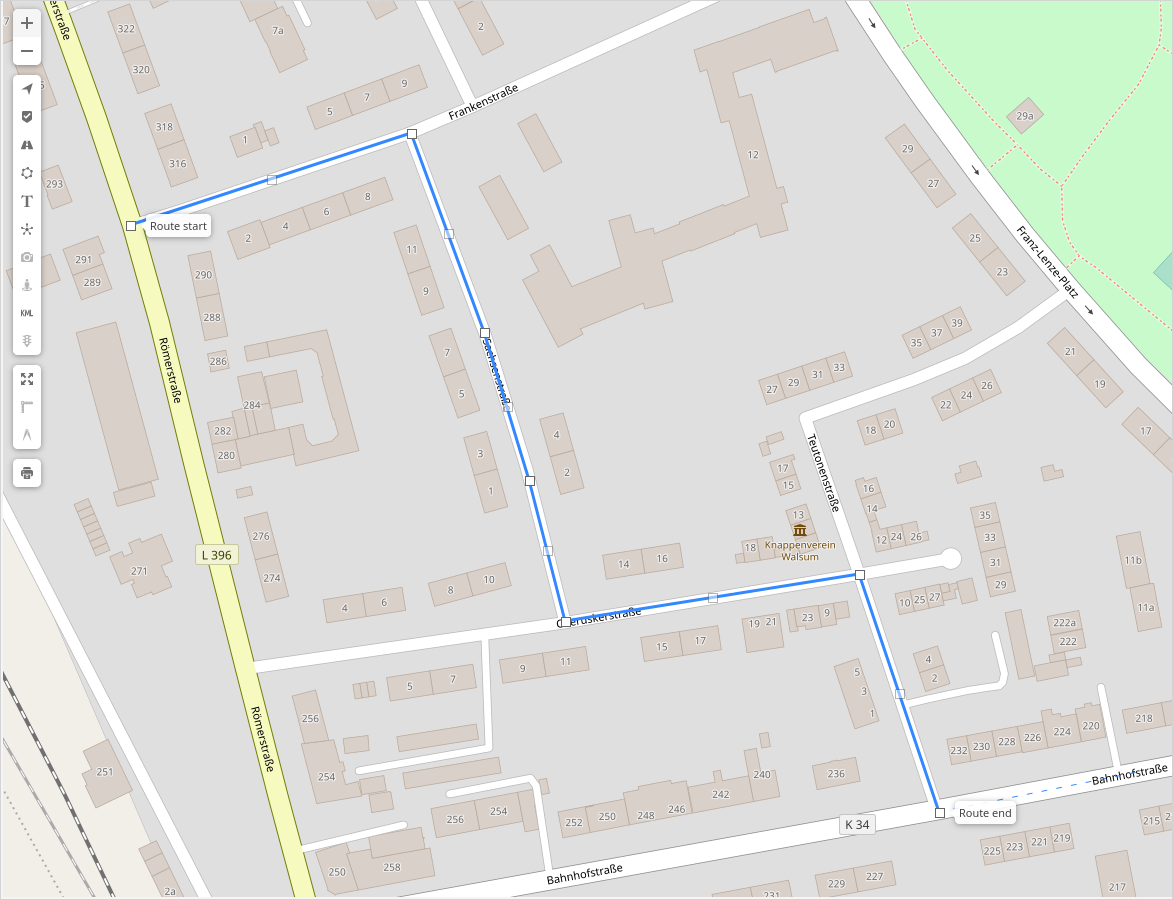
- To draw route on the map:
Mouse click on map will add route point.
Double click will add last point.
Drag points to modify route. Move mouse cursor onto point and press "Del" key on keyboard to remove it.
Save changes.
Please note!
Existing object history points can be exported as a route that can be imported into Places/Routes.