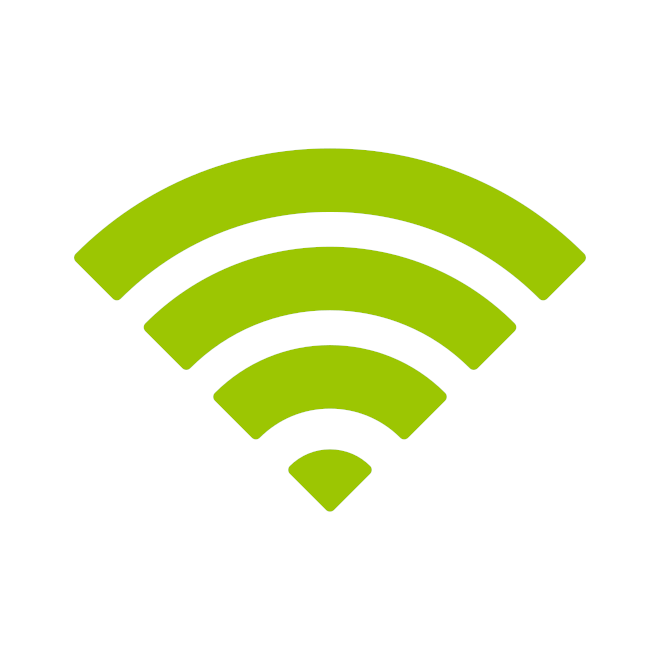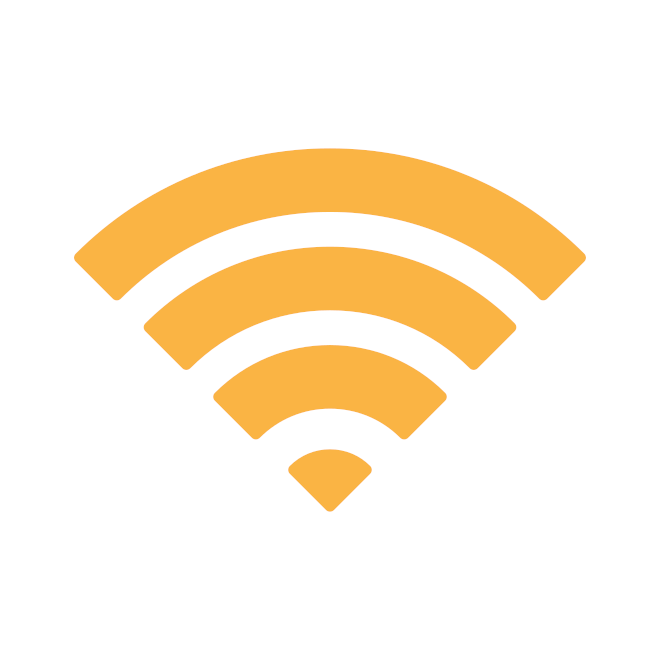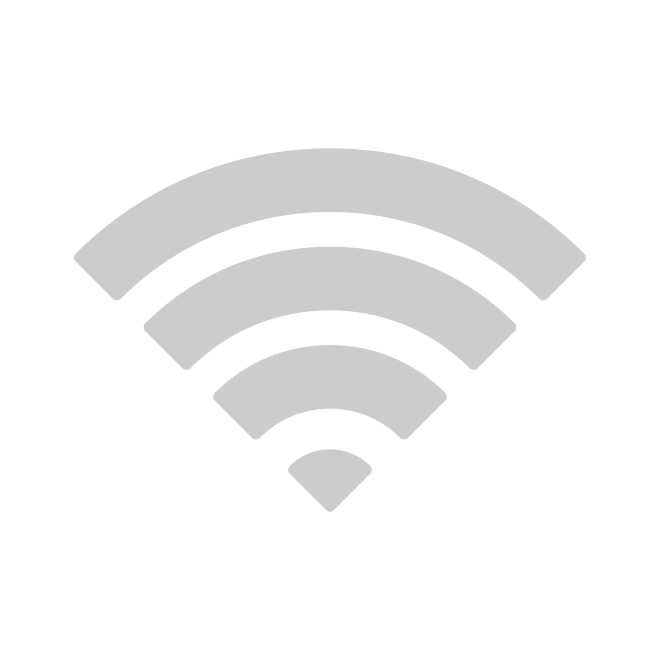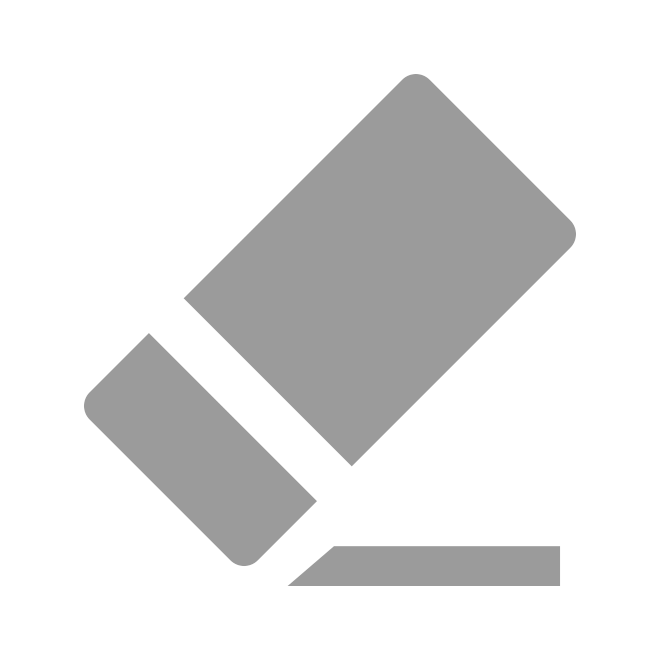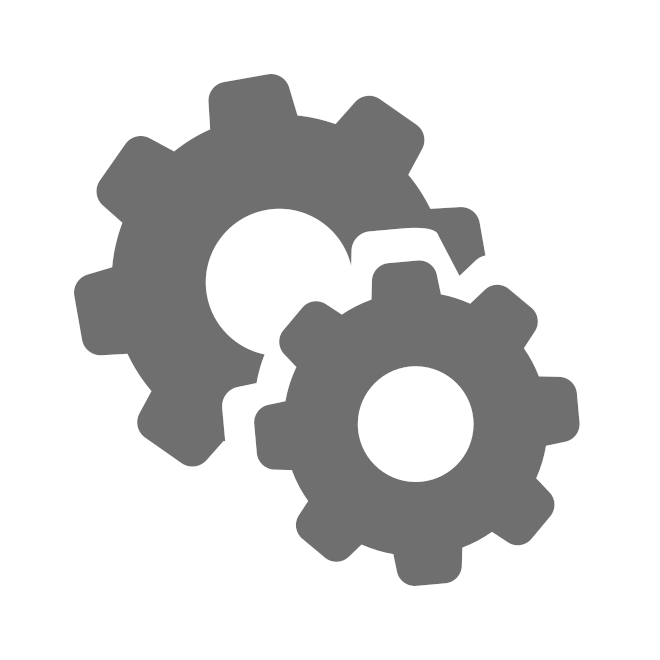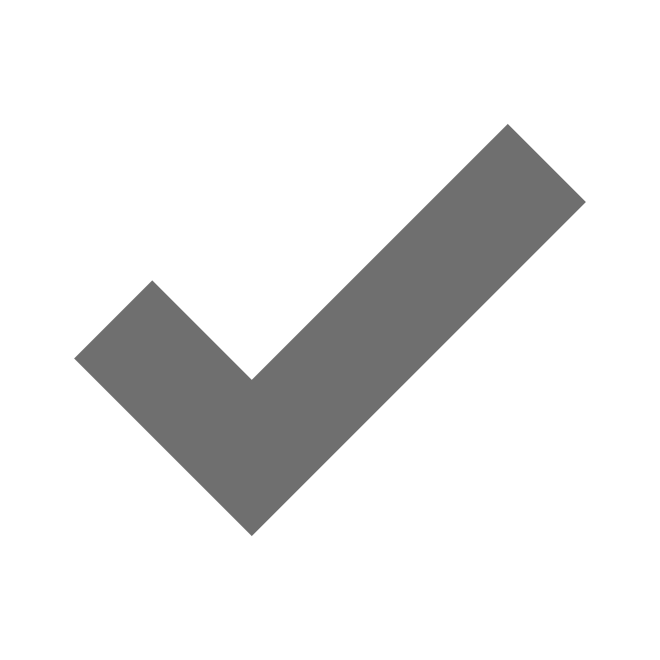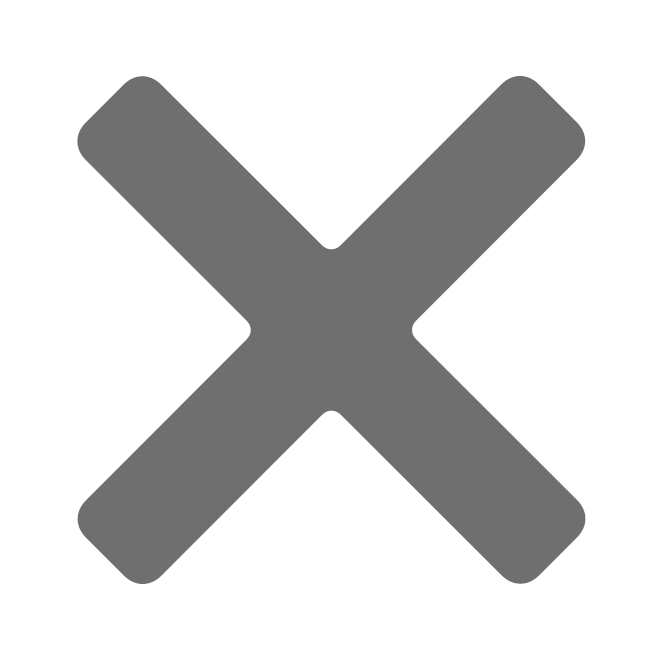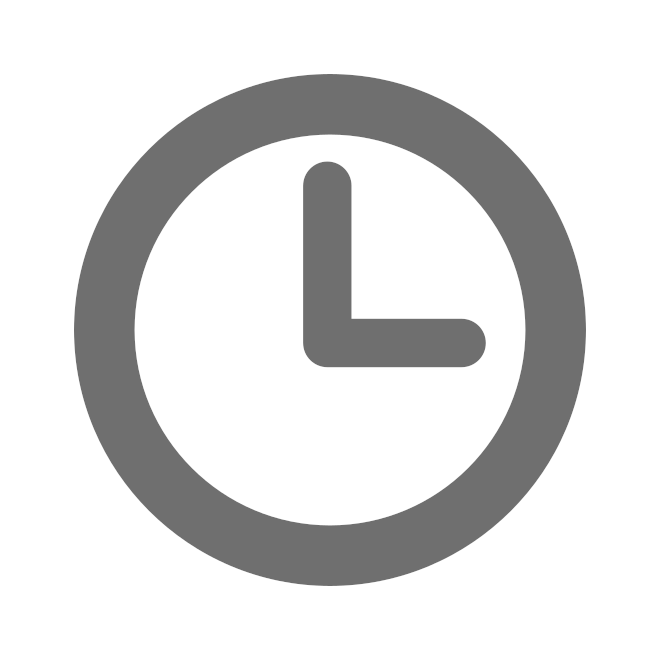Object list
The control panel provides several functionalities that enable the user to manage the objects listed on the object list page. These functionalities include viewing existing objects, adding new objects to the list, editing the properties of existing objects, and deleting objects from the list altogether.
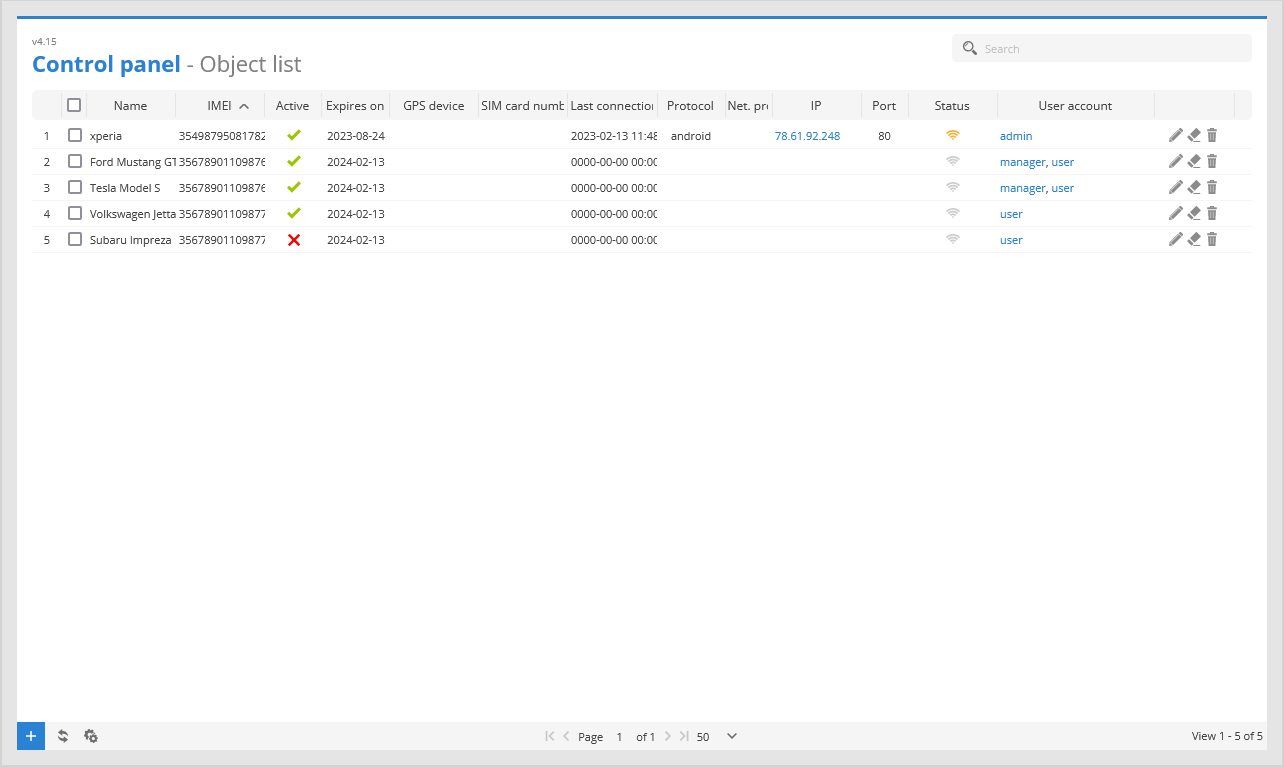
Name - name of the objects.
IMEI - IMEI or ID numbers of the objects.
Active - indicates whether the objects are active or not active.
Expires on - displays expiration date of the objects.
GPS device - name of the tracking device.
SIM card number - the number of the SIM card inserted into the tracking device.
Last connection - display of the time when the device last connected to the server.
Protocol - name of the device protocol that device uses to connect to server.
Net. protocol - name of the network protocol that device uses to connect to server.
IP - IP address of the device.
Port - port which is used by the device to connect to server.
Status - displays status of objects:
User account - displays user account to which object is added.
-
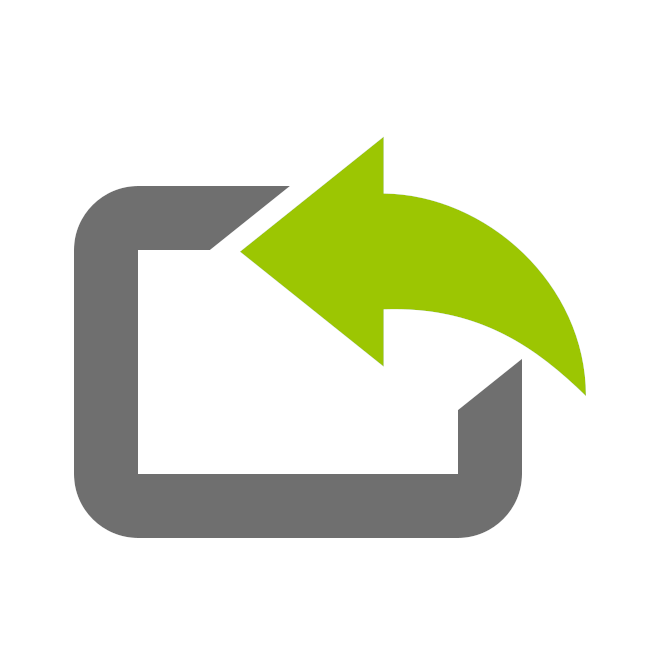 - import objects from CSV file. Example import file can be downloaded
- import objects from CSV file. Example import file can be downloaded here.
Add object
To add new object to GPS-server software press 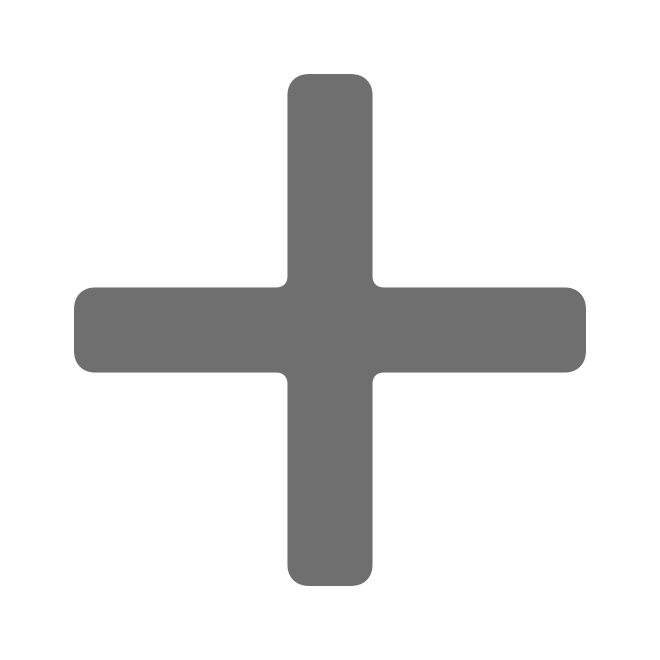 icon on the Objects tab.
icon on the Objects tab.
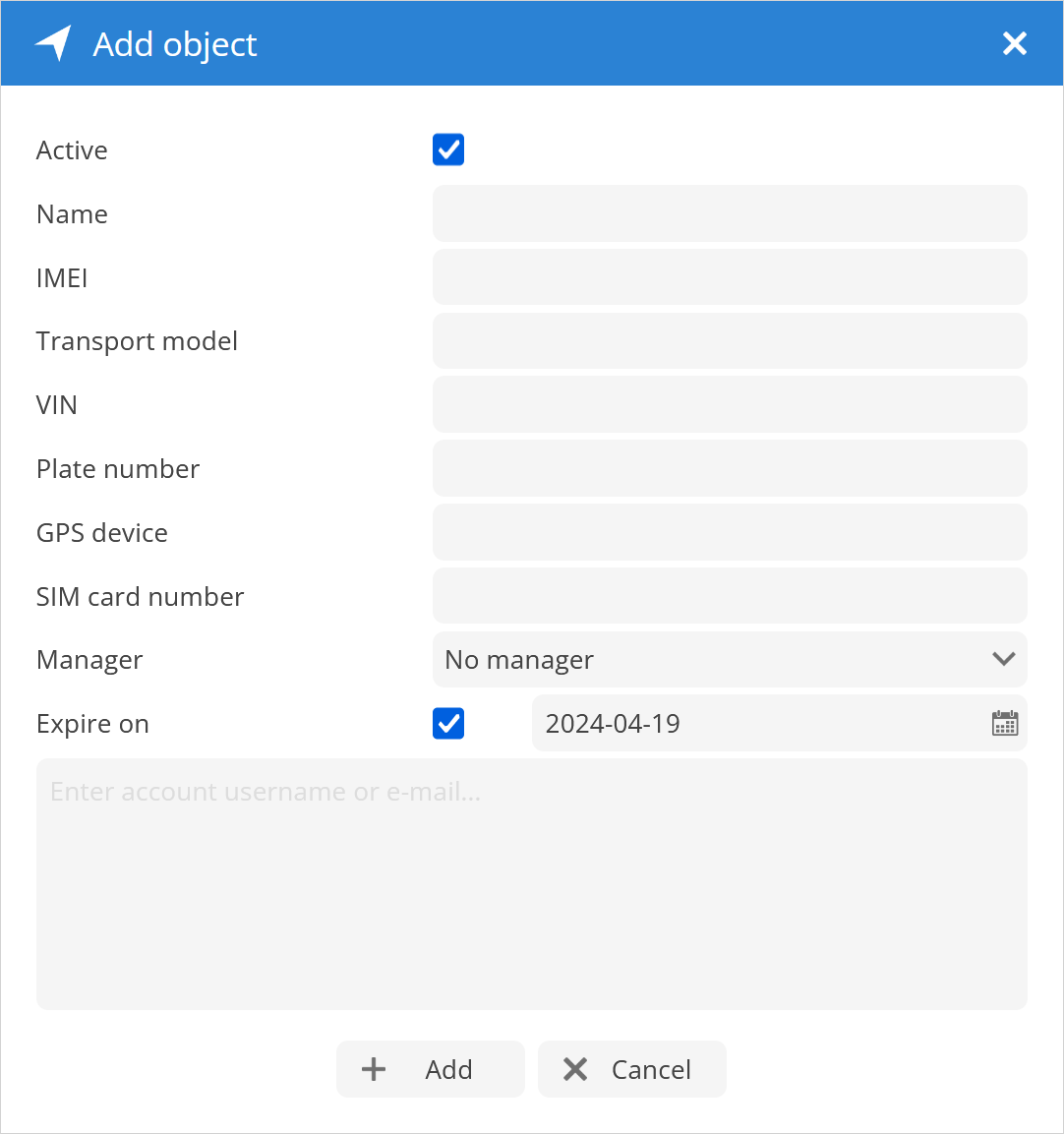
Active - set the object to active or inactive.
Name - name of the object.
IMEI - IMEI number or ID number of the object.
Transport model - allows to enter information about vehicle model (optional).
VIN - allows to enter vehicle VIN number (optional).
Plate number - allows to enter vehicle plate number (optional).
GPS device - allows to enter information about tacking device model (optional).
SIM card number - allow to enter SIM card number that is inserted in the device.
Manager - select Manager for this object. Note: The user with manager privileges must be created first!
Expire on - set expiration date of the objects activation.
Enter account username or e-mail... - set the user account to which object will be added, object can be added to multiple accounts.