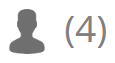Control panel
To access control panel user need to click button in User account menu.
Please note!
The Control Panel is accessible only to users with Super Administrator, Administrator, and Manager privileges.
Users with a Personal account do not have access to the Control Panel area.
The control panel offers comprehensive management capabilities for users, objects, and most software settings. Users with the appropriate privileges can add, edit, and manage users, adjust user privileges, create, edit, and manage objects, set object expiration dates, modify the server name and logo, configure billing settings, and customize email settings.
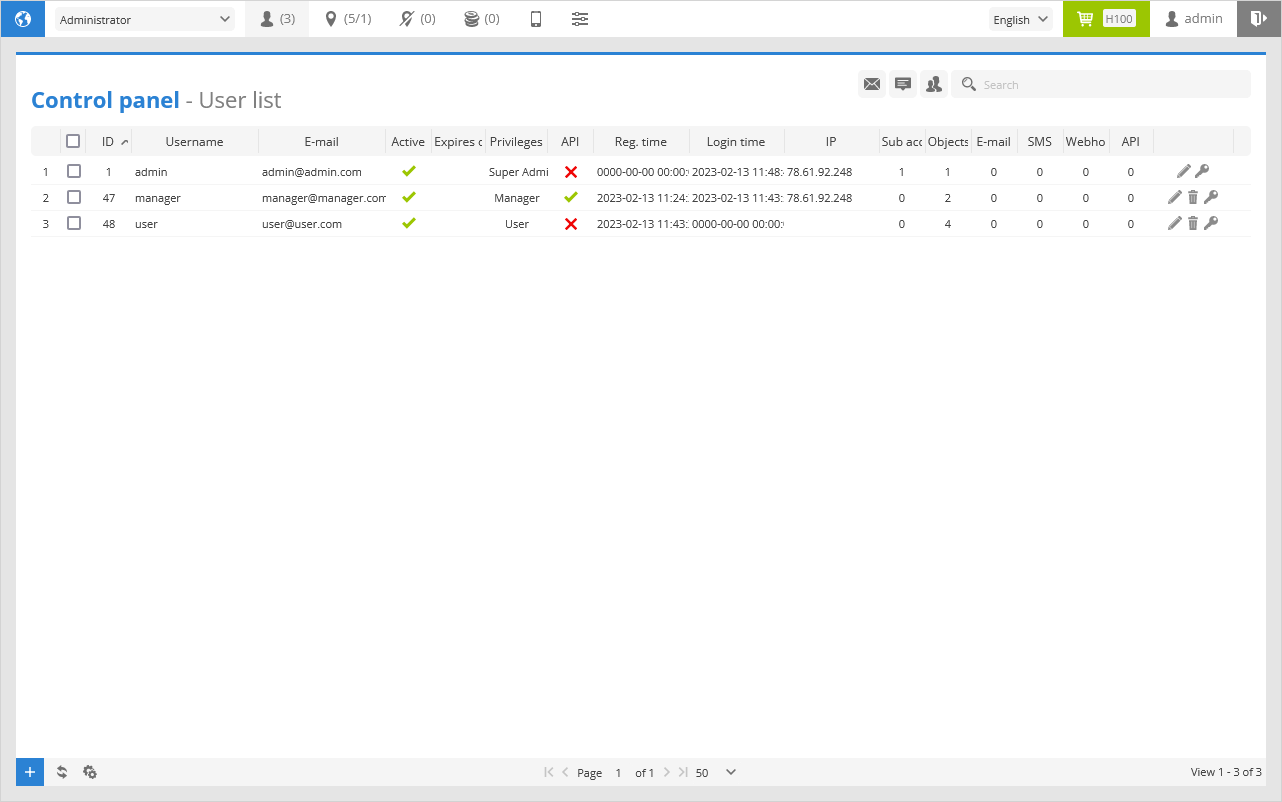
 - tab provides the ability to switch between the Administrator view, which displays all objects, and the Manager view, which displays only the users and objects associated with the selected manager.
- tab provides the ability to switch between the Administrator view, which displays all objects, and the Manager view, which displays only the users and objects associated with the selected manager.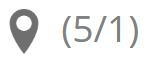 - opens server objects list and allows for their management.
- opens server objects list and allows for their management.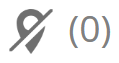 - list of devices that send information to the server but are not associated with any account.
- list of devices that send information to the server but are not associated with any account.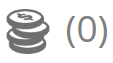 - this tab provides the user with the ability to review all payments made by clients.
- this tab provides the user with the ability to review all payments made by clients. - this tab provides the user with links to download mobile non branded applications.
- this tab provides the user with links to download mobile non branded applications. - opens Manage Server section that contains the primary functions and features of the software.
- opens Manage Server section that contains the primary functions and features of the software.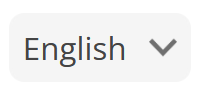 - allows the user to change the language of the software, selection of over 40 languages available.
- allows the user to change the language of the software, selection of over 40 languages available.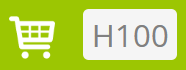 - indicates Hosted server plan that is activated for this account.
- indicates Hosted server plan that is activated for this account.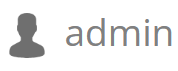 - clicking on this icon will prompt the opening of the User Properties menu.
- clicking on this icon will prompt the opening of the User Properties menu. - clicking on this icon will log out the user from the GPS server software.
- clicking on this icon will log out the user from the GPS server software.